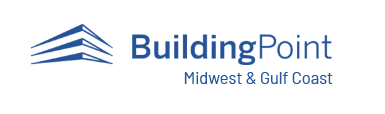Search for Additional Articles
Using a Radio to Connect a T10 to SCS900
Is there an external 2.4 radio that is compatible with the T10 and SCS900?
Yes, you can use the SPS4201 external radio. That name is also the part number you would search for on the Trimble Store. You will also need a 9 pin serial to USB adapter for the T10 connection. Below are the steps to finish the setup:
- Plugin the 2.4GHz radio into the T10’s USB port. You will also need 2. Open Windows Device Manager to see what USB Serial Port number has been created (under Ports (COM&LPT). Remember the port number.
- In the Windows search bar (bottom left) type “Control Panel” and search for “Trimble SNP Configuration” in the Control Panel. This tool should have been installed along with SCS900/SiteWorks. Click to run it.
- Tab the “radio” button. Remove any COM ports from the “Used ports” window and add the COMxx USB Serial Port, which has been created before.
Hit “Apply” - Highlight the COM port in “Used ports” and click on “Refresh” – it should show the radio’s firmware (Program version) and radio serial number + the current settings = meaning there is communication.
- Close the Trimble SNP Configuration.
NOTE:
Before doing this next step you may have to modify the content of the file. In the attached text file is a single digit number of the com port created in device manager for the USB-to-serial cable that you just found. For example, my com port is 6 so that should be the ONLY digit in that text file. You will need to save the attached to a txt file from a the current xlsx file version.
- paste the attached file “Option_EnableRadioPort.txt” into this folder:
c:Program Files(x86)Trimble SCS900 Tablet Edition 8. Open SCS900/Siteworks and connect to your total station.