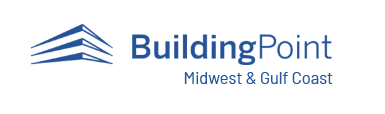Search for Additional Articles
RTS icon not showing up in FieldLink
If you lose the RTS icon on the T100 table please follow the steps below to resolve the issue.
- Right-click on the Windows All Apps icon (should be in the lower left-hand corner of the screen)
- Select Device Manager
- Open drop down of Ports in Device Manager
- Uninstall the EMPOWER Site Radio – If the EMPOWER Site Radio is not in the Device Manager, proceed with the rest of the steps below
- Uninstall FieldLink – Follow the uninstall instructions and be sure to delete the FieldLink folder
- Reboot the tablet
- Install a version of FieldLink newer than v5.8 – Run Trimble Install Manager for reinstall of FieldLink
If the above steps do not resolve the issue please reach out to our support team by sending an email to Field.Services@buildingpointpartners.com