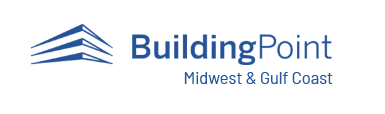Search for Additional Articles
Using Touch Control on a Tablet
If you want to stop using the stylus with your tablet and want to convert to using standard touch control then the steps below will outline how to turn on touch control. You can always revert back to the stylus for your data input by following the same steps outlined below but instead selecting the stylus option.
Select your tablet type below and then follow the steps listed to change to touch control on that specific tablet.
T100 Tablet
Step 1: In the lower right-hand corner of the tablet taskbar select the additional apps icon.

Step 2: You should see in the apps list the Touch Control app icon. All you need to do is to select that icon and that will change the tablet to touch control instead of stylus only.

T10 Tablet
Step 1: In the lower right-hand corner of the tablet taskbar select the additional apps icon.

Step 2: Then select the Control Center icon and Select Open


Step 3: Select the drop-down arrow under the Touch Mode. Then select the mode you would like to use.

Kenai
Step 1: Find the Touch Control icon on your desktop or in All Apps via the Windows icon


Step 2: Then select the Stylus Mode button in the Touch Control settings box

Panasonic
Step 1: Select the Windows icon

Step 2: Select the Panasonic PC Settings Utility in All Apps

Step 3: The Settings tab should be the default tab that opens when the utility app opens. From the settings tab select the preferred entry style. You will need to select Yes in the confirmation message box that opens after changing the entry style type. Once the blue dot is next to your preferred entry style you can close the Settings Utility window.