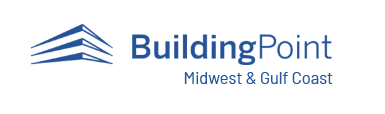Search for Additional Articles
Adding Trimble Connect Account Admins
In order for members of your company to access your company Connect Enterprise or Business account you will need to set them up as a licensed user or an account admin for enterprise licenses.
Company team members can only create projects in Trimble connect once they are set up as a Licensed User on your account or set as an Account Admin. This will allow the user to create a new project in Connect and add team members to the project.
The steps below outline how to set up Licensed Users or Account Admins for your Trimble Connect account based on the account type.
ProjectSight Users
For client’s that are using ProjectSight you will need to follow the steps outlined under the Enterprise accounts to create admin accounts for those team members that will be allowed to create projects in ProjectSight. A Trimble Connect license must be associated with each team member that can create a project in order to associate the ProjectSight file library with a project on Connect that is the cloud based data storage location for all of the information saved in the file library.
Trimble Connect Enterprise Accounts
Below are the steps to set up users as company admins for enterprise accounts in Trimble Connect.
Step 1:
Sign in to Trimble Connect
Step 2:
Click on the Account Admin link that can be found via the settings icon (highlighted below) next to your User Icon. Then click on the Account Administration option.
Step 3:
Under the Users menu with the Internal Users selected click on the Invite Admin button as highlighted below.

Step 4:
In the invite account admin window enter the email address for the additional Account Admin. Then click the Invite button. The Account Admin(s) will now have the ability to create projects in Trimble Connect plus during the creation of a ProjectSight project establish the linked Connect project using the assigned Enterprise license.
Trimble Connect Business Accounts
Below are the steps to set up users as both product users and Company Admins for business accounts in Trimble Connect.
Step 1:
Sign in to Trimble Connect
Step 2:
Click on the Account Admin link that can be found via the settings icon (highlighted below) next to your User Icon. Then click on the Account Administration option.
Step 3:
Under the Users menu with the Internal Users selected click on the Manage Licensed Users button as highlighted below.

Step 4:
You will be redirected to the Trimble Account webpage where you will then need to select the Members option
Step 5:
Under the Members window with the Members menu option selected you will need to click the Add New Users button. 

Step 6:
In the Add New User window enter the email address for the additional Account user. Then click the Next button. The Account Admin(s) will now have the ability to create projects in Trimble Connect plus during the creation of a ProjectSight project establish the linked Connect project using the assigned Enterprise license.
Input the Users First and Last Name. Also you will need to define the Role for the User. They can be assigned as a Product User or a Company Admin. See the specific role functions in the screenshot below. 

Still Having Issues?
If you run in to any issues setting up Connect Users or Admins please reach out to the Connect Support team via the Trimble Connect Community site.
You can also reach out to our Support Team by submitting a Support Case request.
.